It is very imperative that we assign each employee with a Work Schedule for whom we want to capture Time Data. Work Schedule determines the working pattern and the number of hours that an employee has to work in a given period.
On a high level, the components of a Work schedule are Break Schedules, Daily Work Schedules, Periodic Work Schedule and Work Schedule Rule
In this article, we will see visit configuration of a Daily Work Schedule and Variants for DWS.
What is a Daily Work Schedule?
A Daily Work Schedule (DWS) is set of rules that define how an employee is expected to work on any given day. Within these rules first we need to capture the planned hours in a given day. A DWS can very well differ from what the employee has agreed to work on a daily basis then what has been specific in their work Contract.
Based on the planned hours, we can further configure if the start and end times are going to be fixed or flexible. We could also capture how breaks are given to an employee in a day. We also have an option to configure tolerance time to the Begin and End time.
In a DWS, we also have provision to configure the valuation criteria of a DWS. Valuation criteria are queried during Time Evaluation using various Operations. Valuation criteria includes defining minimum and maximum hours a employee can report on any given day, Compensation time if the employee exceeds the stipulated hours in their Work Contract. We can also configure any additional hours that should be credited to the employee’s accrued time.
Here is how we can configure a Daily Work Schedule.
Let us say we need to configure a Work Schedule which required an employee to work 8 hours a day for 5 days a week from Monday to Friday starting 8:30 a. m. to 5:00 p.m. with 30 minutes of break.
These are the steps to configure the DWS.
First off all, we need to know the PSG grouping for all DWS. PSG Grouping will group all the DWS available to the specified group of PSA’s. We will use PSG Grouping 01 in our example.
DWS are represented with a 4 alpha-numeric code. We will call our DWS as WORK (Work Day).
We assign validity duration for each Daily Work Schedule.
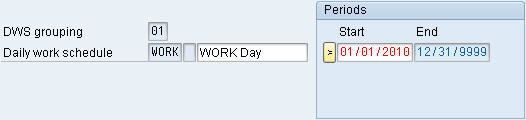
Next we assign the planned working hours for the given DWS. In our case, we set this to 8.0 hours as per the given requirement.
DWS selection rule is where we can determine if there are any variants to the DWS. We will discuss about the variants in the later part of this post.
Since in our requirements, Saturday and Sunday are Off-days, we will need a daily work schedule without any planned hours. We can select the option for “No planned working hrs.” for the DWS for Saturday and Sunday.

Next we configure the planned Start and End time of the DWS. In out case it will be 08:30 to 17:00

We use the Fixed working hours option if the hours are fixed when an employee has to work. This is important when we have an environment where the employees are to be working in a shift. If the company is flexible around the working times, we can use the Flextime section on DWS as follows:

The above configuration signifies that the employee can work their stipulated 8 hours between 7:00 a.m. to 7:00 p.m. The core time has been set to 9:00 am to 11:30 am and 1:30 pm to 3:00 pm so the employee has to be present at work during these hours. Normal Working time is defaulted when the start and end times are not available.
We can use either the Fixed working hours or Flextime while configuring the DWS. They are mutually exclusive.
We also incorporate breaks in the DWS if required. Breaks are configured in a different node on IMG.(We will not discussed configuring Breaks in this article). The break schedule configured for us is 30MN.

We can also configure the tolerance for each DWS. Tolerance signifies the rounding up or down of the Clock Events.

In the Valuation section, we define various criteria’s that can be used to evaluate employee’s time data during Time Evaluation.
Valuation Criteria are accessed as follows in Time Evaluation:
HRS=SMIN Min. working time
HRS=SMAX Max. working time
HRS=SADV Compensation time
HRS=SADD Additional hours
Daily WS Class is a selection criteria feature. Available entries are 0 to 9.
Automatic overtime checkbox is used if we do not require capturing of Overtime Approvals in IT2007. This field is typically left unchecked in most of the systems. This field can be accessed in Time Evaluation using operationVARST with parameter OVPOS.
Ind. for arbitrary use is a free text indicator that can be queried in Time Evaluation and custom enhancement for field V_T550A-RKEPA.
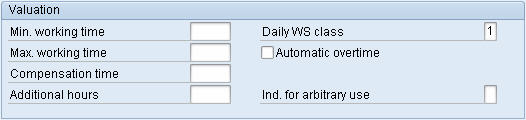
Reaction to overtime indicator is a setup to display an Error, Warning or No-notification when the employee has recorded work outside the flextime duration. We have to use the Flextime section to use the Reaction to Overtime indicator.
Similarly Reaction to OT in core time to displays an Error, Warning or No-notification if Overtime is recorded during the core time of a daily work schedule.

DWS Variants:
We will talk about the DWS Selection rule from the Planned working hours section.
DWS Selection rule will allow you to determine how a variant of the daily work schedule should apply on certain days. We can setup rules for daily work schedule variants with the following parameters:
- The public holiday class of the current day
- The public holiday class of the next day
- Weekday
Let us say that you have a requirement that employee should work 1/2 day on Christmas Eve if Christmas falls on Monday thru Friday. If Christmas is Saturday, then Friday is an OFF day. If Christmas is on Sunday, then no other days off.
Since we have 2 special cases to handle, we will need to create 2 variants for this requirement. Variants are assigned the same DWS name as if the day was a normal working day; however we have an alpha-numeric key to symbolize a variant.
We will create 2 variants for our requirement:
DWS WORK with Variant A: Christmas Eve on a Monday thru Thursday
DWS WORK with Variant B: Christmas Eve on a Friday

The Variants are configured as follows:
Variant A is configured for ½ day of work – 4.0 hours from 8:30 am to 12:30 pm
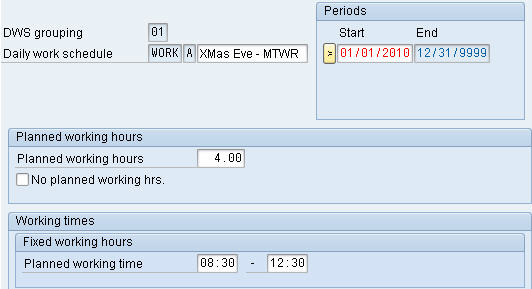
Variant B is configured for a day-off.
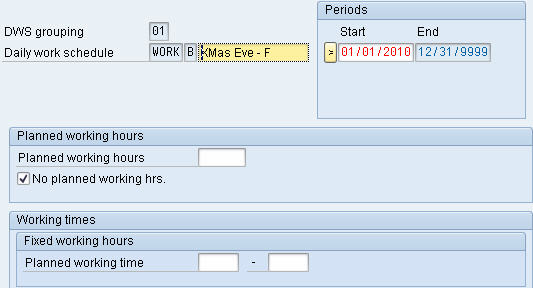
Now we have configured the Variants but how do we apply the variant. Variants are applied by the DWS selection Rule (Planned working hours) section. We have used the rule 01 whole configuring the DWS – WORK.
The DWS selection rule is configured as follows:
IMG > Time Management > Work Schedules > Daily Work Schedules > Define Rules for Variants
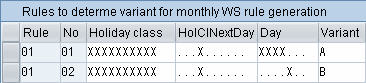
Rule 01 has two selection rules represented through the No. field.
Sequence 01:
Holiday Class : XXXXXXXXXX
Holiday Class of Next Day : ...X......
Day : XXXX
Variant : A
This rule is applied if all the conditions are satisfied:
- The Holiday class of current day is Blank, 1, 2, 3, 4, 5, 6, 7, 8 or 9 (Basically any day)
- The Holiday class of the next day is 3. (We should set the Holiday class of Christmas as 3)
- The current day being processed is a Monday, Tuesday, Wednesday or Thursday
- If all the conditions are satisfied, apply Variant A.
Sequence 02:
Holiday Class : XXXXXXXXXX
Holiday Class of Next Day : ...X......
Day : ....X..
Variant : B
This rule is applied if all the conditions are satisfied:
- The Holiday class of current day is Blank, 1, 2, 3, 4, 5, 6, 7, 8 or 9 (Basically any day)
- The Holiday class of the next day is 3. (We should set the Holiday class of Christmas as 3)
- The current day being processed is Friday
- If all the conditions are satisfied, apply Variant B.
Once the DWS are configured, we use the DWS in creating a pattern through a Periodic Work Schedule.
Periodic Work Schedules are then further used to create Work Schedule Rules. Work Schedule Rules are generated based on the rules configured in PWS and DWS. After generation, the Work Schedule Rules are then assigned the employee’s Master Data in Infotype 0007 – Planned Working Time.
http://www.soniconsulting.com/2010/daily-work-schedules-dws-and-variants/